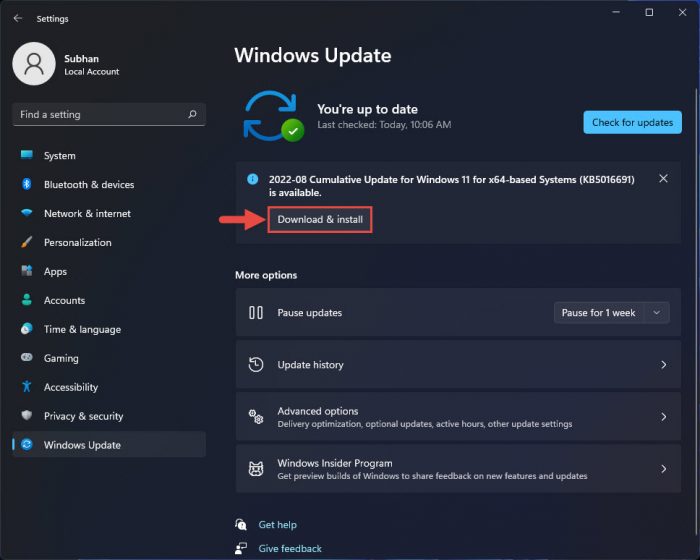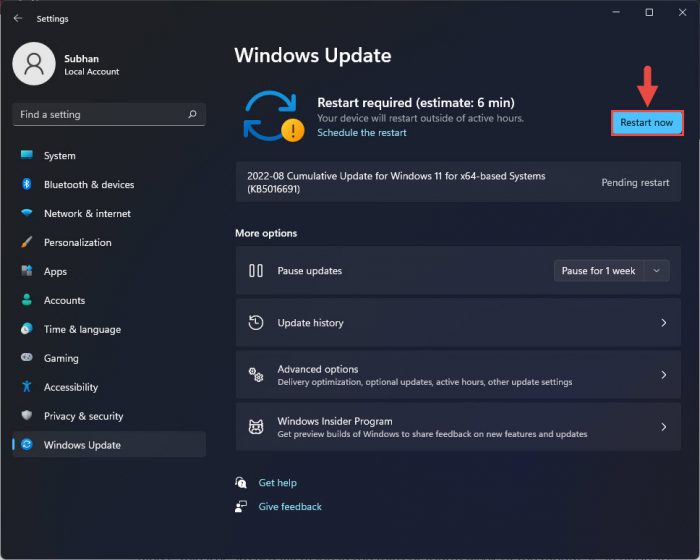KB5016691 was also earlier released to the Release Preview channel for the Insiders. The same update has now been flighted for the stable channel. Installing this update on the stable channel will upgrade the operating system’s build to 22000.918. This update does not bring any new features to the operating system, probably because Microsoft is planning to release Windows 11 22H2 later this year, which will include many new features. However, this update does include a plethora of fixed and improvements. Let us see what is update brings and then decide whether it is worth installing right now, or wait for the actual stable release next month.
New in Windows 11 KB5016691 (Build 22000.918)
The list below briefly explains the fixes and improvements made to the OS with this flight:
New in Windows 11 KB5016691 (Build 22000.918) Should You Update? Download and Install KB5016691 Windows Update Download KB5016691 Offline Installer Rollback/Remove Windows 11 Cumulative Update Cleanup After Installing Windows Update
IT administrators can now remotely add languages and language-related features. Additionally, they can now manage language scenarios across several endpoint managers.The file will now be compressed regardless of its size if you have configured Server Message Block (SMB) Compression.Microsoft Defender for Endpoint has been enhanced to identify and intercept ransomware and advanced attacks.An issue that causes ServerAssignedConfigurations to be null in a few full configuration scenarios has been fixed.An issue that affects the automatic high dynamic range (Auto HDR) feature for cross-adapter resource scan-out (CASO)-capable GPU drivers has been addressed.An issue that causes Microsoft Edge to stop responding when using IE mode has been fixed. This issue also prevented you from interacting with a dialog box. An issue that prevents virtualized App-V Microsoft Office applications from opening or causes them to stop working entirely has been fixed.An issue that might cause the deployment of the Windows Hello for Business certificate to fail in certain circumstances after you reset a device is mitigated.Multiple issues related to USB printing have been addressed, such as:A printer malfunctions after you restart or reinstall it.Being in the wrong mode after you switch from an Internet Printing Protocol (IPP) Class Driver to an independent hardware vendor (IHV) driver.Experiencing bidirectional communication issues that prevent you from accessing device features.An issue that affects the ProjectionManager.StartProjectingAsync API has been addressed.An issue that degrades BitLocker performance has been addressed.An issue that prevents Windows 11 SE from trusting some Microsoft Store applications has been fixed.An issue that prevents HyperVisor Code Integrity from being enabled automatically on systems that have Arm64 processors has been addressed.An issue that stops non-Windows devices from authenticating has been mitigated.An issue that causes the Resultant Set of Policy tool (Rsop.msc) to stop working when it processes 1,000 or more “File System” security settings has been fixed. An issue that causes the Take a Test app to remove all policies related to lockdown enforcement when you close the app has been fixed.An issue that causes the Settings app to stop working on server Domain Controllers (DCs) when accessing the Privacy » Activity history page has been fixed.An issue that might cause certain Bluetooth audio headsets to stop playing after a progress bar adjustment has been fixed. This issue affects modern systems that support Advanced Audio Distribution Profile (A2DP) offload.An issue that prevents devices from receiving an offer from Windows Update for the same extension driver when that extension driver is already installed without the base driver has been taken care of.A race condition that causes the Local Security Authority Subsystem Service (LSASS) to stop working on Active Directory domain controllers has been mitigated.An issue that affects a lookup for a nonexistent security ID (SID) from the local domain using a read-only domain controller (RODC) has been addressed. The lookup unexpectedly returned the STATUS_TRUSTED_DOMAIN_FAILURE error instead of STATUS_NONE_MAPPED or STATUS_SOME_MAPPED.An issue that might cause the Local Security Authority Server Service (LSASS) to leak tokens has been fixed. This issue affects devices that have installed Windows updates dated June 14, 2022, or later.
It looks like this update addresses the same issues as the one released earlier in the Release Preview channel. However, the OS builds are still different. Moreover, Microsoft has also updated the servicing stack to version 22000.910. Since this is an optional update, Microsoft did not disclose any known issues in this flight.
Should You Update?
Since this update is previously tested in the Release Preview channel, it has already been vetted by Microsoft for any serious issues. However, the purpose of this Type D release is to test the update further and resolve any issues left before the actual Patch Tuesday update next month. Considering these, we believe that it is safe to update to this build as long as it is not on a critical system. Installing optional updates on production environments is not the wisest of decisions. If you plan to install this update, let us see how you can achieve that.
Download and Install KB5016691
You can install this update on a Windows 11 PC through Windows Update as well as a standalone installer.
Windows Update
Perform the following steps to download and install KB5016691 on your Windows 11 computer: Download and install Windows 11, or check if your system meets the minimum hardware requirements for Windows 11. When the computer reboots, the update will have been successfully installed. To confirm this, check the updated build number by typing in winver in the Run Command box. Click Download and install below it.
Download KB5016691 Offline Installer
To download KB5016691 MSU offline installer, click on the respective link below: Download Windows 11 Cumulative Update Preview KB5016691 for x64-based Systems [300.6 MB] Download Windows 11 Cumulative Update Preview KB5016691 for ARM-based Systems [411.2 MB] To install the update, simply run the downloaded MSU file and Windows will automatically install the update. To download any other updates related to any of the above, please check the Microsoft Catalog.
Rollback/Remove Windows 11 Cumulative Update
If you do not wish to keep the installed update for some reason, you can always roll back to the previous build of the OS. However, this can only be performed within the next 10 days after installing the new update. To roll back after 10 days, you will need to apply this trick.
Cleanup After Installing Windows Update
If you want to save space after installing Windows updates, you can run the following commands one after the other in Command Prompt with administrative privileges: