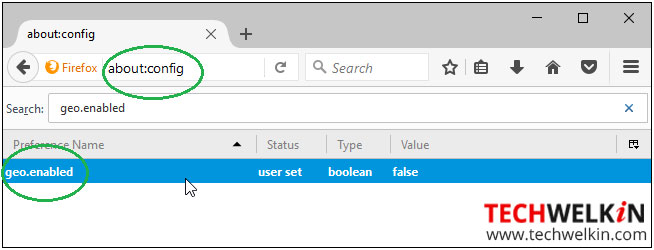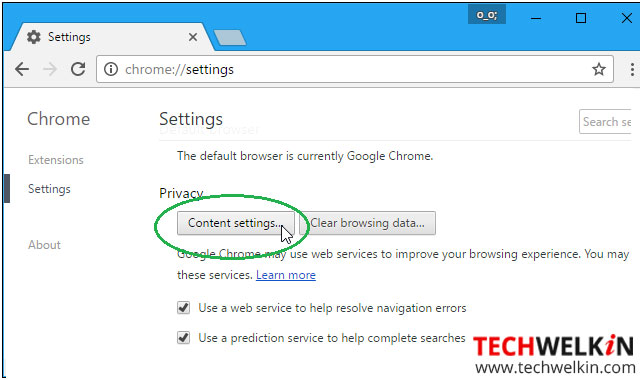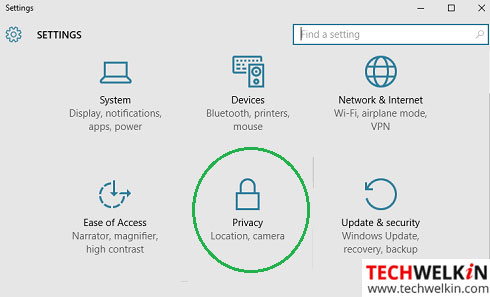What Happens if you Allow Websites to Access your Location?
If you consent, the browser gathers information about your IP address, along with your device details and MAC address. The details are then sent to the default Geolocation Service Provider — usually it is Google Location Services, to get an estimate of your location. The location estimate is then shared with the requesting website. These details are saved in the cookies and not accessible to any the other websites.
Prevent Websites Requesting Physical Location in Mozilla Firefox
Location-Aware Browsing is always optional in all web browsers. No location information is ever sent without your consent. As a Mozilla Firefox user, you might be familiar with the about:config screen that contains a number of advanced settings. Unless you are sure of the changes that you intend to make, it is advisable not to play around with these settings. To disable the location aware feature completely:
If you have given permission to Firefox to give away your location to a website, and later you decide to revoke the permission, you can do so with ease:
Go to the website that has access to your location. Go to the Tools >Page Info> Permission, and change the setting for Share Location.
Google Chrome
The feature is available in Chrome’s Privacy settings.
In the dialog that appears, scroll down to the Location section and select Do not allow any site to track your physical location. To remove permissions assigned to past websites, click Manage Exceptions.
Microsoft Edge Browser
The Microsoft Edge browser on Windows 10 does not include an option to prevent websites from asking for physical location. However, you can prevent Microsoft Edge from asking for location by going to the Privacy Settings of Windows. To disable the geolocation feature in Microsoft Edge:
The setting will prevent websites from tracking your location while you are browsing.
Internet Explorer
Geolocation feature is available in Internet Explorer’s Privacy settings. To disable the feature:
Click Tools > Internet Options > Privacy and select the checkbox Never allow websites to request your physical location. Click OK to save the changes made.
In the past if you had given access to websites to track you, click Clear Sites to delete those websites.
Safari Browser
To disable the geolocation option on Safari:
Conclusion
When you visit a geolocation-enabled website, you are prompted to share your location with the site. Websites can provide helpful location-based information, such as showing you the nearest post office or bank ATM or a restaurant. Based on your requirement, you can decide whether you want to share your physical location with the websites or not. However, you should do so with caution and do not forget to review the website’s terms, privacy policy and practices to understand how your location details are used. Should you have any question on this topic, please feel free to ask in the comments section. We, at TechWelkin and our reader community will try to assist you. Thank you for using TechWelkin! I’ll be sharing these handy tips with my friends and you’re right it’s best to be aware of how the information will be used before you give permission to anyone to take it. Comment * Name * Email * Website
Δ