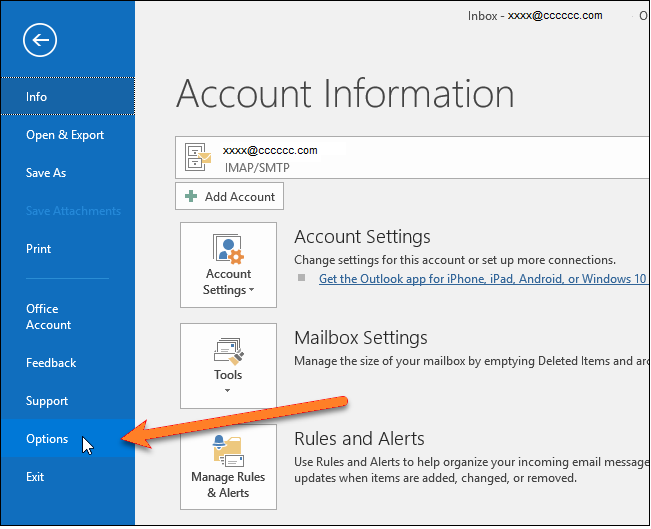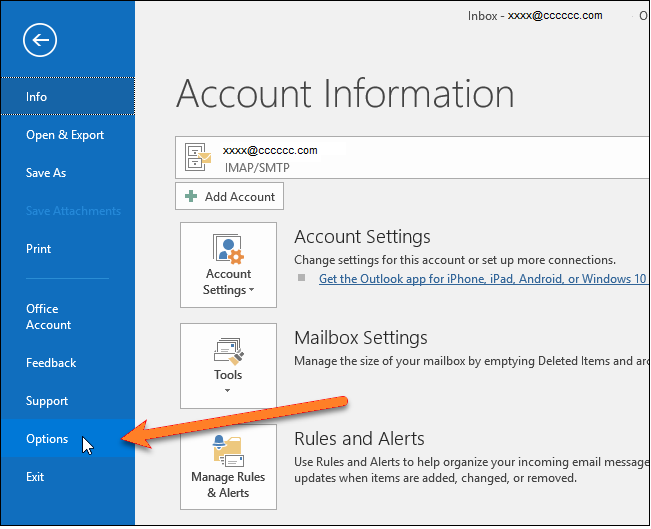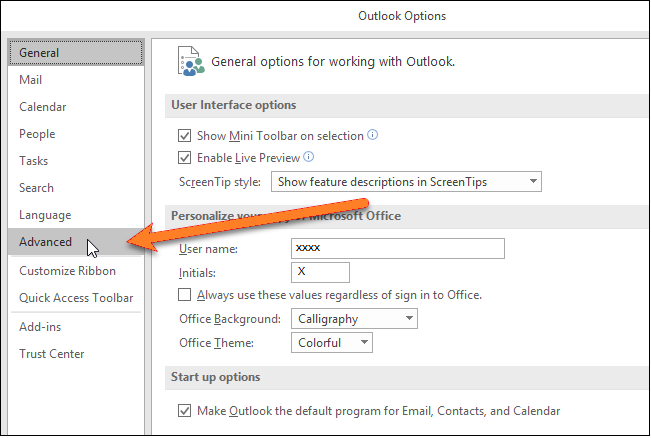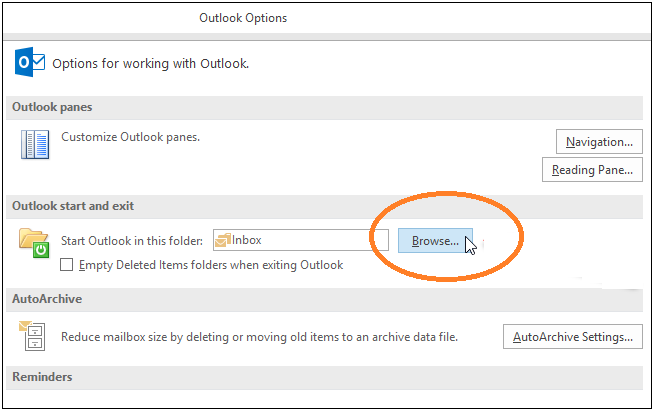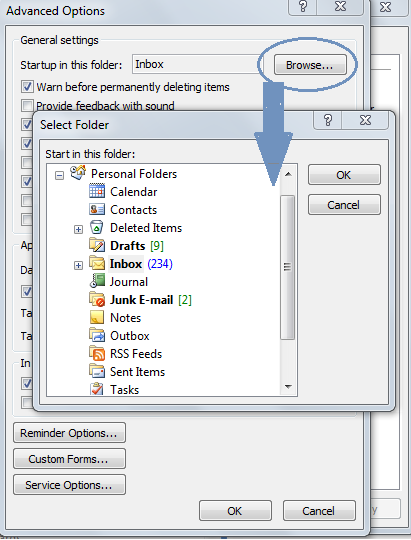If you have created a filter to move emails from a specific sender or company into another folder, you can access that folder automatically when you open Outlook. It is up to you, to select the folder that you want to access when you launch Outlook. The steps to change the startup folder are the same in Outlook 2016, 2013 and Outlook 2010! In Outlook 2007 too, the steps are the same but the menu options are slightly different. To change the startup folder: If you are using Outlook 2007, to change the startup folder:
Launch Outlook > Tools > Options > Other > Advanced Options; select the required folder and click OK.
With few simple steps, you can change the startup folder in your Outlook as and when required. Should you have any question on this topic, please feel free to ask in the comments section. Our reader community and we at TechWelkin will try to assist you. Thank you for using TechWelkin! Comment * Name * Email * Website
Δ