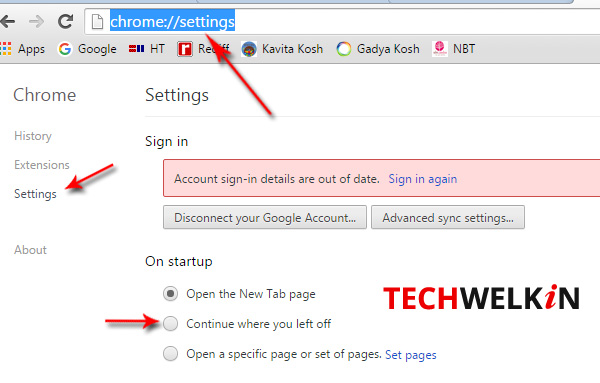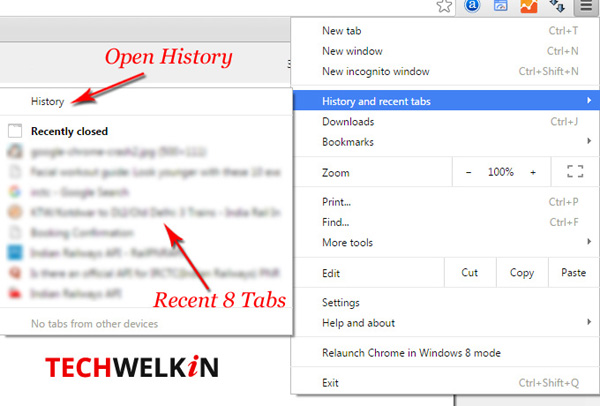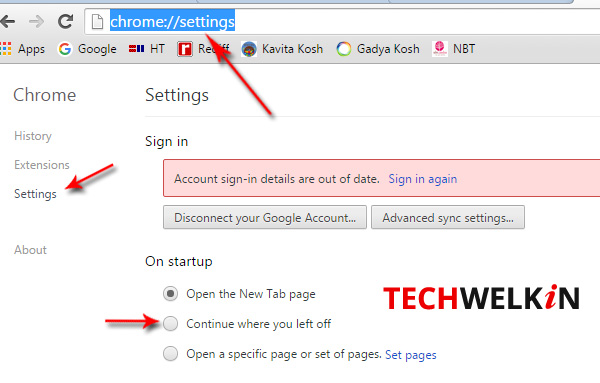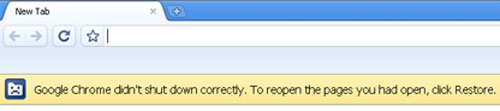As I research a lot on Internet, I often find a big number of tabs opened in my Chrome browser. Upon noticing the clutter, I would decide to close the unwanted tabs and start clicking the cross button —but with that quick succession of clicks, I sometimes manage to close even a tab that I actually needed! Uff! And then I would rummage through the browsing history to find the URL I so desperately needed. But now there are simpler ways to get your recently closed tab(s) back.
Method 1: Use Chrome Menu
Go to Chrome Settings menu > History and recent tabs > Select the tab you want to open. At present this option shows the last 8 tabs that were opened. You will not be able to open any older tabs with this option. This option works both in Windows and Mac iOS.
Method 2: Use Chrome Keyboard Shortcut
I love this tiny but very useful option. Just press Ctrl + Shift + T keys together and the very last tab that you had closed will open again. This shortcut key combination is very handy is you realize your mistake right after closing the tab. In case of Mac iOS, the shortcut key is Command + Alt + T This option will not be able to open any tabs older than the last closed tab.
Method 3: Use Chrome History
If you need to open even older tabs then you will have to sift through the browsing history. Please note that if you have been surfing the Internet using the Incognito Window, the browsing history will not be recorded. Go to Settings menu > History and recent tabs > History You can also open a new tab in Chrome and go to chrome://history URL to view your history. And the simplest method is to use the Ctrl + H shortcut. Browse through the history and select the tab that you want to open again. In certain cases, people want to begin their new Chrome session exactly from where they had left the previous browsing session. If you also need to do so, you can easily configure Chrome for this: Go to Settings menu > Settings > Under On startup select the option Continue where you left off Now whenever you will launch Google Chrome, it will automatically reopen all the tabs that were opened when you had closed Chrome last time. This is a no-worry issue. Google Chrome saves the browsing sessions on its own and if Chrome crashes, it will give you the option to Restore session as it was before the crash. When you will restart Chrome, you will get a message saying that I hope this tiny tip would be useful for you and save you some precious time. If you have any questions on this topic, please feel free to ask me in comments section. I will try to assist you. Thank you for using TechWelkin. 5 sets do NOT appear in history. Need them, what can I do. Comment * Name * Email * Website
Δ