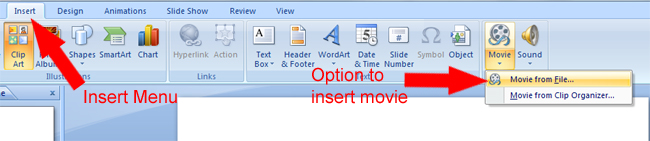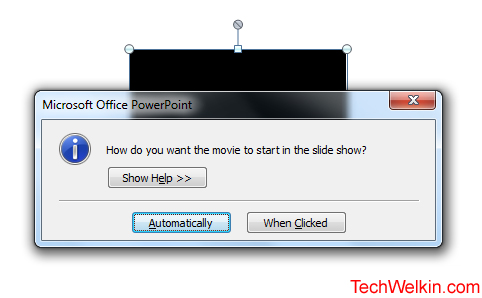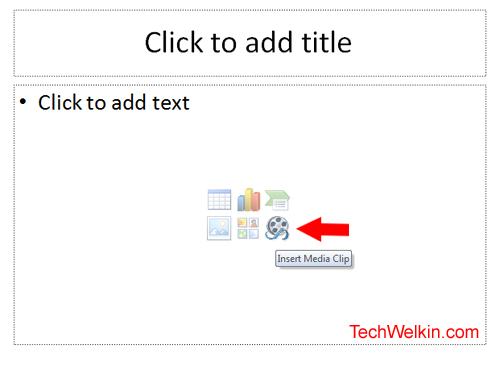Microsoft PowerPoint is a very powerful tool to create brilliant presentations. It provides horde of features to the presenter for creating and delivering just the right kind of impression on audience. Here is how you can insert and embed a video or a movie file in any of your PowerPoint slide:
Go to Insert menu. On the right hand side of the ribbon of insert option, you’ll see options to insert Movie and Sound Click on movie button and select “Movie from File”
A file selection box will popup. From this box select the movie file you want to embed. A movie placeholder will be inserted on your slide and another box will popup to ask you if you want movie to play automatically or on a mouse click. Select the option as you need. If you choose automatic mode –movie will begin to play as soon as you will come on the slide during slide show. If you choose to play on mouse click –you’ll have to make a click on movie placeholder during slide show. You can resize movie placeholder by dragging it from corners. This way you can create space for other content (like text) on the same slide.
You can also add an animation clip on your slide from a movie clip repository called “Movie Clip Organizer”. This is a gallery of simple animation clips provided by Microsoft. If you find a particular animation suitable for your slide’s purpose –you can select and embed it from the same menu. NOTE: There is a shortcut to this process. As shown in the above image, when you insert a new slide, you get a few options in the center of the default layout slide. You can embed a movie clip by clicking on the “Insert movie clip” option in there as well. Please let me know if you have any questions in this regard. Thank you for using TechWelkin! Comment * Name * Email * Website
Δ