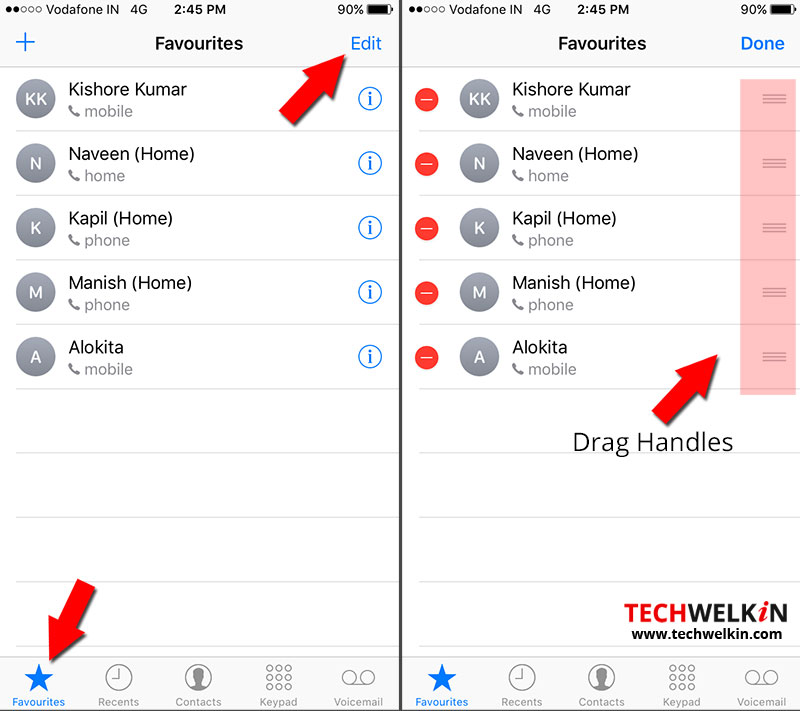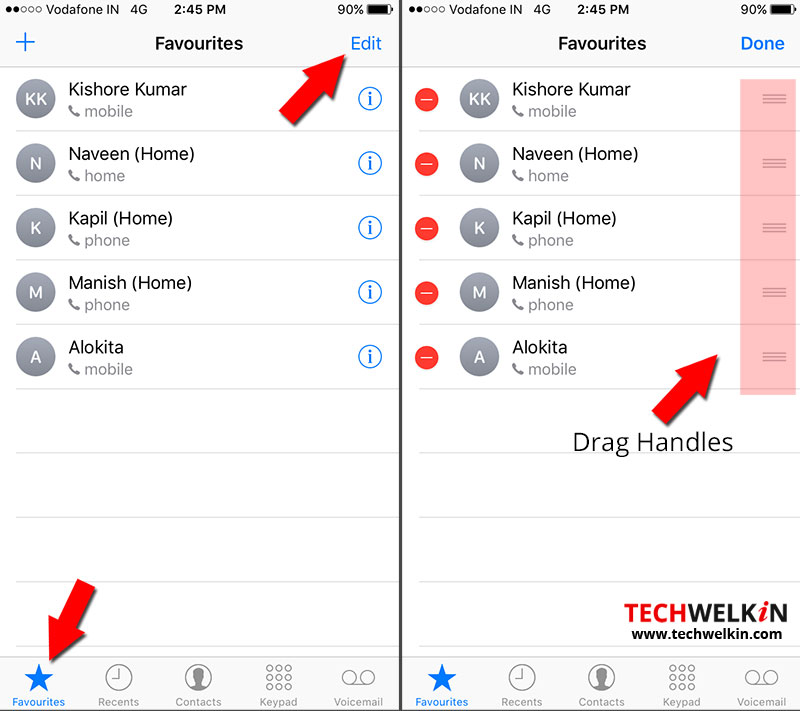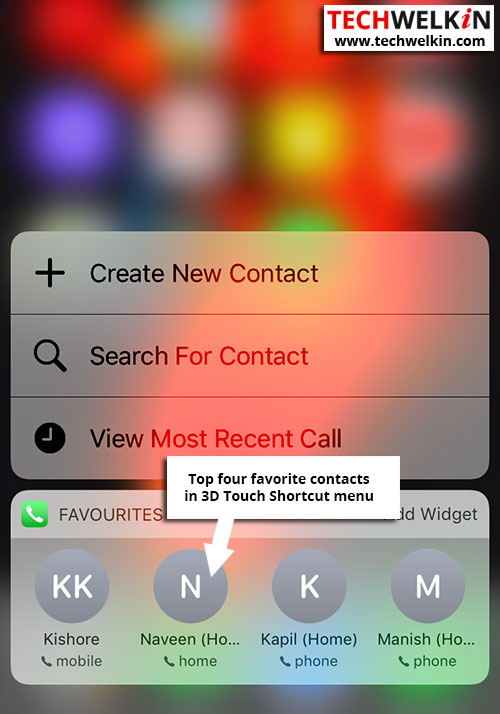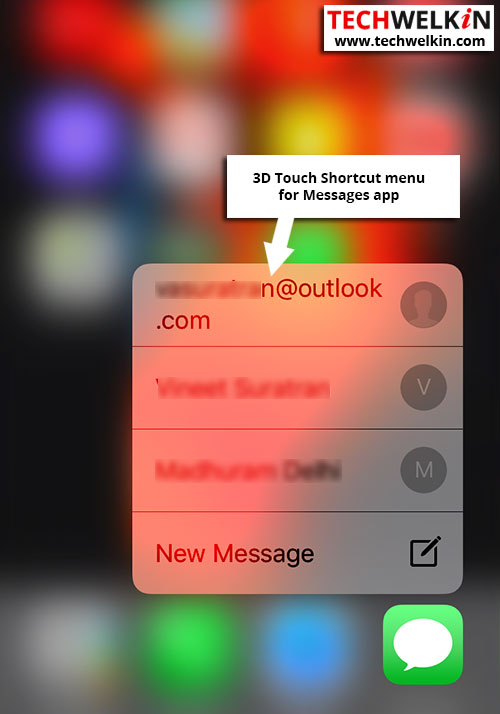In this article, we will show how you can easily create 3D Touch Shortcuts for Phone and FaceTime apps. Though you can directly customize favorites with both these apps, let us also see how it can be customized using 3D Touch display. ALSO LEARN: Typing Shortcuts for Quick Typing in iPhone
Customizing Contacts using the Phone App
When you 3D touch the Phone or the FaceTime app, it always displays four contacts because 3D Touch menus are limited to four actions system-wide. To customize the contacts to appear in the 3D Touch shortcut menu: You will see that the contacts display as reordered. Remember, only the top four contacts displays in your 3D Touch shortcut. This is why reordering is important.
Customizing Contacts using the FaceTime App
FaceTime works in exactly the same way as the Phone app. When you FaceTime someone more often than you call them, you can add that person to your Favorites and place in the top four contacts. Phone and FaceTime are the only two apps that allow you to change the 3D Touch directly. Not all apps offer the 3D Touch menu; however, you can manipulate those apps to alter the appearance of the 3D Touch shortcuts.
Manipulating the 3D Touch Shortcuts in other iPhone Apps
Messages App
Tap and hold the Messages icon on the Home screen and it will present you with a shortcut that lets you send a New Message or continue with one of your three most recent conversations.
Please note that the recent conversations are not your favorites. You cannot add a contact of your choice to the shortcut but you can manipulate it. For example, if you message one of your favorite contacts then it will immediately appear at the top of the shortcut, as it becomes the most recent conversation. Similarly, if you delete a message thread from the shortcut, the contact will disappear.
Weather app
Weather app shows widget for your current location and shortcuts for your top three cities. You can change the Weather app’s shortcuts by adding or removing locations.
Reminders App
3D Touch shortcuts for Reminders app too rely on the top items. In the Reminders app, you can reorder the list the way you want it to appear in the 3D Touch shortcuts. You can lightly press on the list and then you can drag it into the top four.
Notes app
Notes app displays the most recent note and gives you shortcuts for creating a new note or a checklist. The Notes app will change depending on the top note in your list. Please notice, as you update and add other lists, your top four items will change, and so will your shortcuts. You will find that the other 3D Touch shortcuts may change and you can influence what you see. We, as users always crave for more features and hope that going forward; we should be able to customize the 3D Touch shortcuts for all the apps in iPhone. I am sure that for the future versions it could almost be a possibility. If you, the readers reading this article, want to try customizing the 3D Touch shortcuts for the other apps not mentioned in this article, please do so and share your experience with us. Should you have any question on this topic, please feel free to ask in the comments section. We, at TechWelkin and our reader community will try to assist you. Thank you for using TechWelkin! Comment * Name * Email * Website
Δ