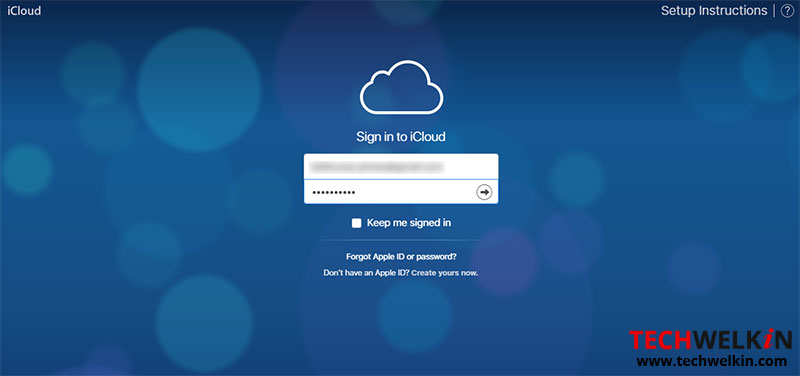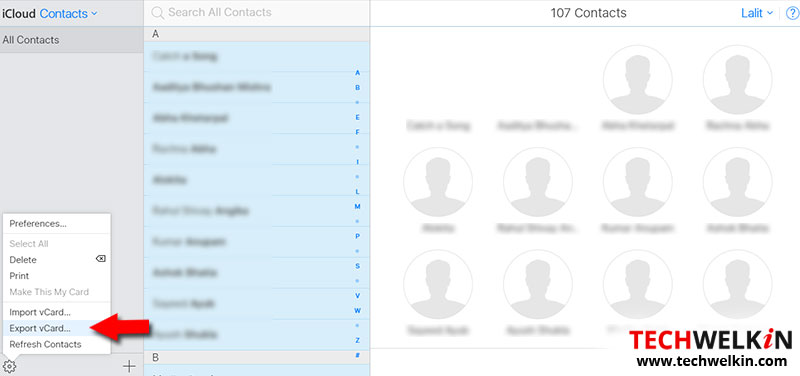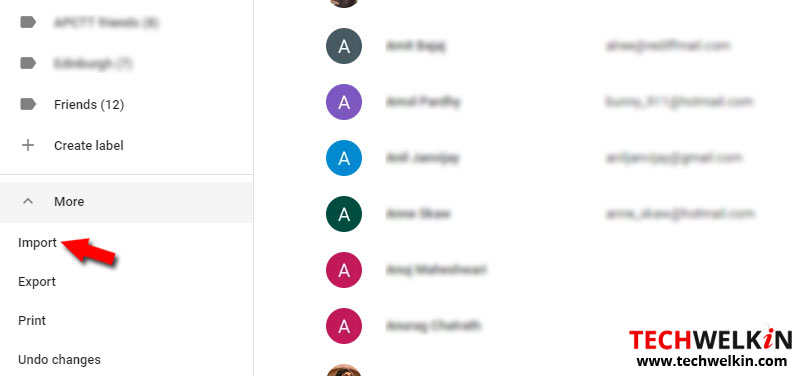It is a two part process. First you will need to export the iPhone contacts into a vCard file and then you will need to upload this file into your Google Contacts account. Let’s see how to get it done!
1. Export iPhone Contacts into a vCard file
A .vcf file will be downloaded in your computer. This file contains all the contacts that you had selected while exporting. Now you can import this iPhone contacts file into your Gmail account. Let’s see how!
2. Import iPhone Contacts into Gmail / Google Contacts Account
After successfully importing the contact, you should make sure that you have properly setup your iPhone to sync contacts with your Google account so that any new contact added in your iPhone automatically gets synced with Google. We hope this article was useful for you. Should you have any question on this topic, please feel free to ask in the comments section. Our reader community and we at TechWelkin will try to assist you. Thank you for using TechWelkin! Comment * Name * Email * Website
Δ